Text files and text editing
Text files are files in our file system that contain only plain text. Plain text represents characters without any information about their appearance, such as whether they are bold, centered, in a fancy font, and so forth. Plain text files do not contain this information, just the characters of the plain text itself. The source files of web pages and computer programs are examples of common files which are written in plain text.
The basic operations we need to perform in working with text files include creating, viewing, modifying and deleting them. We will learn to delete files in the next lesson. In this lesson we are going to learn to create, view, and modify them, a process referred to as editing the file. A program called a text editor is designed specifically for the purpose of editing text.
GNU nano
GNU nano is a simple, easy
to use command line text editor. To start nano, type nano at the
unix command prompt:
$ nano
The program will load and you will see a screen that looks like this:
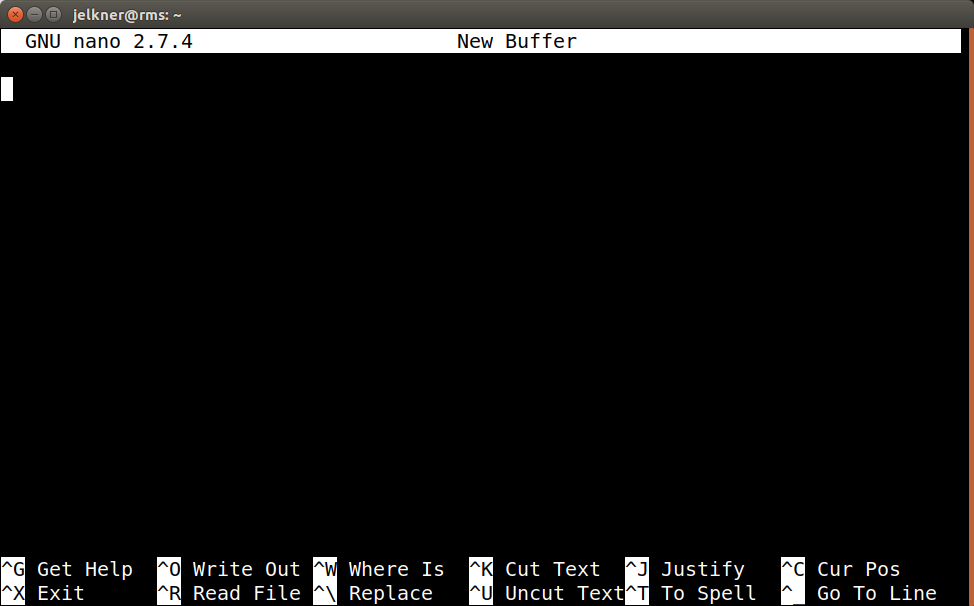
The bottom two lines of the screen provide help on using nano. The
^ character represents the control key (usually marked with
Ctrl) on your keyboard. Even though the letters that follow the
^ character appear as capital letters, you do not use the shift
key when typing them.
Write Out
in nano means to save the text inside the nano screen to a
file. The following screen shot shows what the nano screen looks like
after the user has pressed Ctrl+o (hold down the Ctrl
while pressing the o key - this is what ^O represents
in the help at the bottom) and is about to write out two lines of text to a
file named firstnano.txt:
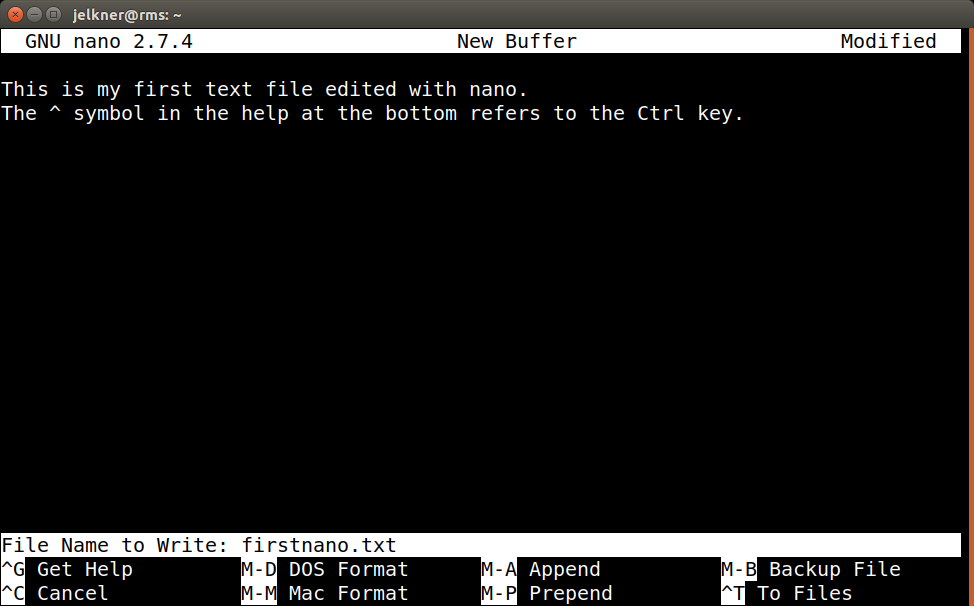
Pressing the Enter key will now save (write out) the file.
Pressing Ctrl+x will now exit nano. Nano has many other features,
some of which you can read about in
A
Beginner’s Guide Using the GNU nano Text Editor on Linux. You will be
introduced to the much more powerful vim editor in a few lessons, however, so
we will only need the most basic commands here.