Operating Systems
Computers are machines that can do amazing tasks for people, but to do so they need to be controlled by programs which instruct them step-by-step on what to do. A special program called the operating system is responsible for control and administration of the computer itself. Operating systems load other computer programs, control use of memory, input and output devices, and the processing units that make the computer work, and manage the storage and retrieval of data through the file system.
User Interface
For human beings to interact directly with computers, some kind of technology must exist that allows people to express their intentions in a way that computers can understand. This technology is called a user interface.
Graphical user interface
If you learned to use a personal computer within the last twenty-five years or so, chances are you interacted with it using a graphical user interface, or GUI (pronounced gooey). The GUIs of common desktop operating systems are characterized by windows, icons, menus, and a pointer (mouse) that users manipulate to control the launching and operation of programs.
Command-line interface
While GUIs certainly make computers easier to use for the average computer
user, they introduce greatly increased demands on the computer system, as well
as increased security and maintainance costs. On a personal desktop system this
tradeoff is worth the cost, but on a
server it is
frequently not. Instead, many servers use a
command-line
interface, or CLI instead of a GUI. Command-line interfaces
use text
commands
that users type at a
command prompt (which will be a $ on Ubuntu systems) to
control and manage files and applications.
The Unix shell
A common CLI for websites is the Unix shell, which is the CLI that we will learn in this tutorial. Specifically we will be using the Bash shell. Bash is the default shell on most GNU/Linux systems and macOS. It is also now available to Windows 10 users as an add-on.
A Unix shell is a command-line interface to the Unix operating system. Many web hosting services give customers a unix shell as the way to manage their websites. This tutorial has been developed for users of the Ubuntu distribution of the GNU/Linux operating system, but it should prove useful to users of other versions of Unix as well.
Starting the Unix shell
To start a Unix shell from an Ubuntu GUI desktop environment, look for a
program named Terminal (or sometimes console or
xterm on other Unix systems). Launching this program will give
you a desktop window that looks something like this:
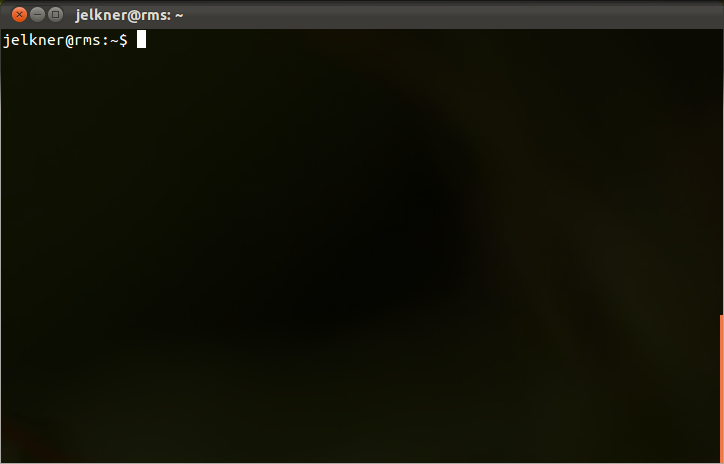
Colors may be different and you may see a menu and scrollbar, but the important elements of the terminal program are:
- prompt
- The
$character is called the command prompt. It tells you that the Unix command-line interpreter is ready to read and process commands. - cursor
- The flashing square after the prompt is called the cursor. It indicates the position at which text you type at the keyboard will appear.
Commands
Commands are
given to the Unix CLI by typing text at the command prompt. Here is an example
of the list (ls) command:
$ ls -la .bash*
This command has three distinct parts:
- command
- Immediately following the prompt (
$) is the command to run, which here is thels(list) command. It displays a list of files and directories in the current directory. - options
- Options modify the behavior of a command. They begin with either a dash
(
-) or two dashes (--). In this example both thea, all, andl, long options are specified, so a list which includes files that start with., normally not listed, will be displayed in the detailed or long format. - arguments
- The arguments include one or more specific targets on which the command
should operate. In this case the
.bash*argument means to only list files that begin with.bash.
Exercises:
- Find the terminal program on your computer. Record in a notebook (the old paper and pencil kind) what this program is called on your system and the steps you use on to launch it.
-
Add definitions in your own words to your notebook for the following new terms:
- GUI
- Personal computer
- Operating system
- WIMP
- server
- CLI
- command
- command prompt
- website
- Unix shell
- web hosting service
- Ubuntu
- GNU/Linux
definitions
that effectively summarize the meanings for your own use. -
Try each of the following command at your Bash command prompt, recording each
command and what you see in your notebook:
$ ls$ ls -a$ ls -la$ pwd