Cascading Style Sheets (CSS) is a style language developed by the World Wide Web Consortium in the mid 1990s for use primarily with web pages.
The purpose of CSS is to seperate the presentation of a document (i.e. its look and format) from the document's structure, expressed in HTML.
CSS is a seperate language from HTML, with its own syntax and semantics. Modern web browsers can read CSS and apply it to web pages as they render them.
A First Look At CSS
Here is a screen shot of a small web page styled with CSS:
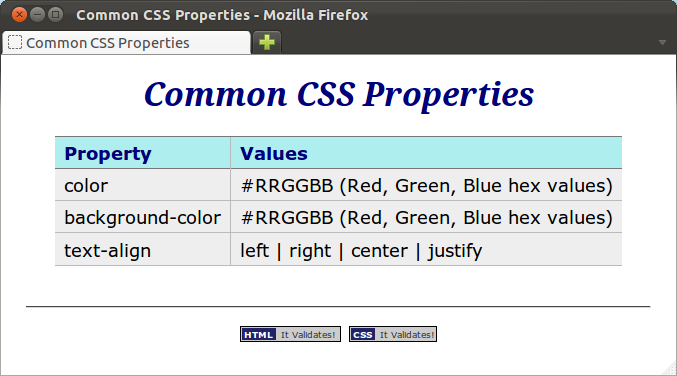
and here is a screen shot of the same web page unstyled:
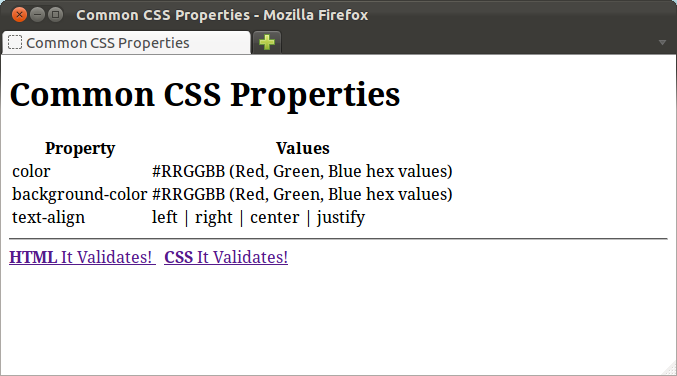
Adding Style to a Web Page
Here is a CSS starter page, which we can use whenever we need a new,
empty
, page:
<!DOCTYPE html> <html lang="en"> <head> <meta charset="utf-8"> <title></title> <style> /* This is a CSS comment. Your style goes below here. */ </style> </head> <body> </body> </html>
The only differences between this and the minimal_page.html we
saw in the lesson 1 of
Getting Down with HTML is the addition of the
<style></style> element between
the title and the closing head tag, and the
inclusion of a CSS comment inside the style element.
You will put your CSS between the opening and closing style tags.