Exercises:
- Type the following at the unix command prompt:
$ vim another_word.txt
This will create the text file,another_word.txt, in a vim edit session. When vim first launches it is in command mode. To put it into insert mode, type the characteri. The type the following word:peace
Save the file and exit vim, you first have to get back into command mode. Press theEsc(escape) key to get back into command mode. Then type a colon (:), and the letterswandq. This will write to the file and quit vim. Run thelscommand and confirm that you seeanother_word.txtamong the listing. - Type the following at the unix command prompt:
$ vimtutor
A file will open that looks like this:
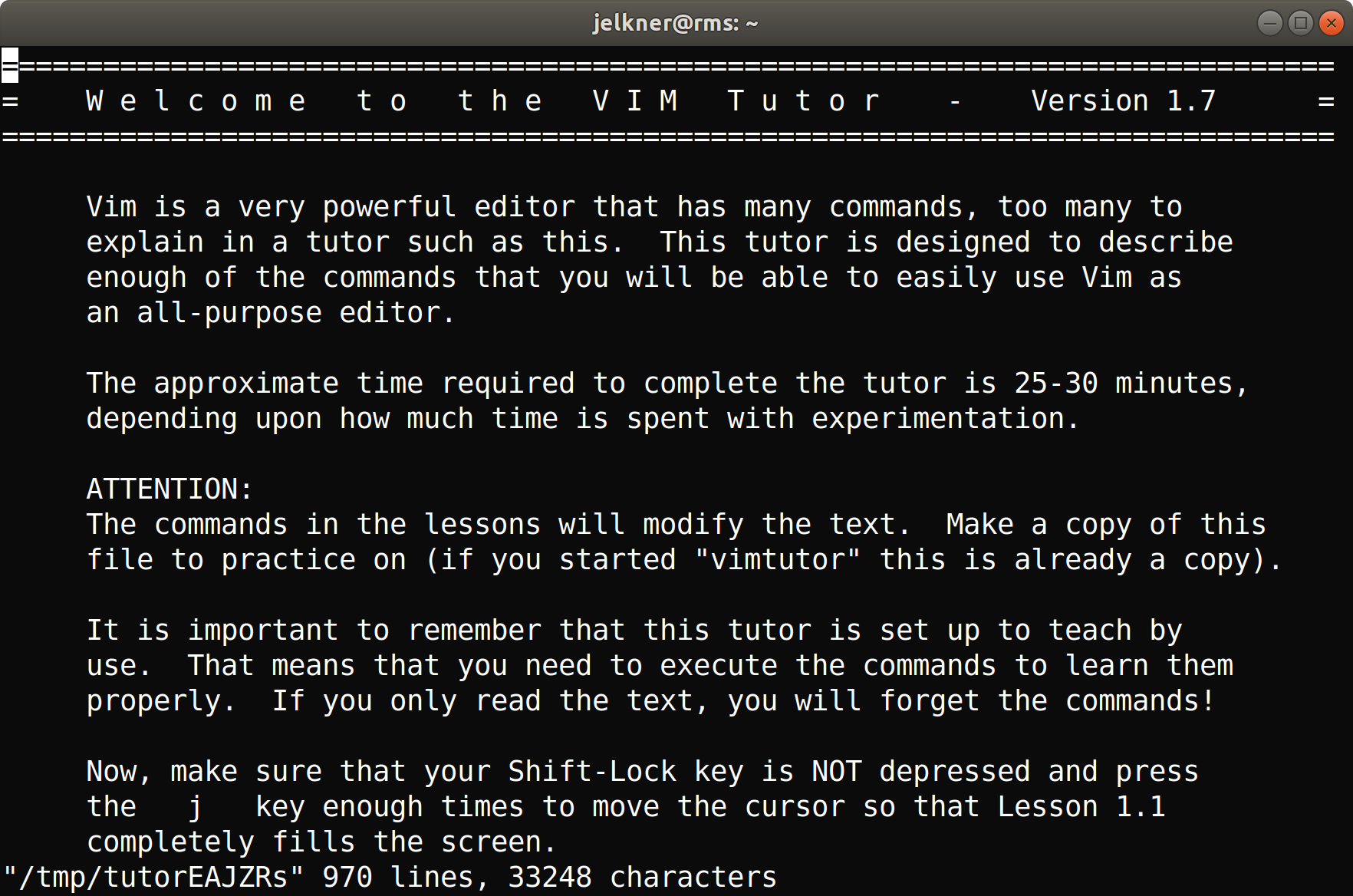
Complete the first 4 lessons from the tutorial.
- Redo each of the exercises from Lesson 3: Editing files with GNU nano using vim.